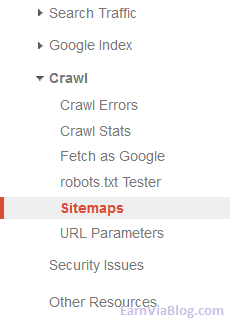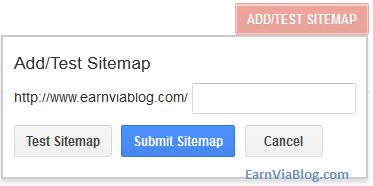Most of the blogger are using Facebook Like Box to gain more fans for their
blog. Using Facebook Like Box, you can find how many people liked your
Facebook page. Facebook like box is a special version of Like button
designed only for Facebook pages. So, like box allows bloggers to
promote their pages. In this blogger tutorial I gave you how to add facebook Popup Like Box on your Blogger blog.
Follow the below steps to add Popup Like Box to your website
How to Add Facebook Popup Like Box on your Blogger Blog
Step 1: Log in to Blogger Blog.
Step 2: Select Layout Section and click Add a Gadget.
Then Select HTML/JavaScript widget.
Step 3: Copy the below code and paste it in content area of HTML/JavaScript widget.
<script src='http://ajax.googleapis.com/ajax/libs/jquery/1.7.2/jquery.min.js' type='text/javascript'></script>
<style>
#fanback {
display:none;
background:rgba(0,0,0,0.8);
width:100%;
height:100%;
position:fixed;
top:0;
left:0;
z-index:99999;
}
#fan-exit {
width:100%;
height:100%;
}
#JasperRoberts {
background:white;
width:420px;
height:270px;
position:absolute;
top:58%;
left:63%;
margin:-220px 0 0 -375px;
-webkit-box-shadow: inset 0 0 50px 0 #939393;
-moz-box-shadow: inset 0 0 50px 0 #939393;
box-shadow: inset 0 0 50px 0 #939393;
-webkit-border-radius: 5px;
-moz-border-radius: 5px;
border-radius: 5px;
margin: -220px 0 0 -375px;
}
#TheBlogWidgets {
float:right;
cursor:pointer;
background:url(https://blogger.googleusercontent.com/img/b/R29vZ2xl/AVvXsEjVues_XJ62zc3GWfnuNZh5Lyi6ye4l5LDeTgOZRn6b1-VWw8lWhAj6Tl-sqF_jD7SB5KtdmvrObHM0RVCjyQ3zDJ8ZLsWofJzweEbelk_ez_FYITCdZwoyvRlS2pT9wvw1AdTcwD8MVtkd/s1600/TheBlogWidgets.png) repeat;
height:15px;
padding:20px;
position:relative;
padding-right:40px;
margin-top:-20px;
margin-right:-22px;
}
.remove-borda {
height:1px;
width:366px;
margin:0 auto;
background:#F3F3F3;
margin-top:16px;
position:relative;
}
</style>
<script type='text/javascript'>
//<![CDATA[
jQuery.cookie = function (key, value, options) {
// key and at least value given, set cookie...
if (arguments.length > 1 && String(value) !== "[object Object]") {
options = jQuery.extend({}, options);
if (value === null || value === undefined) {
options.expires = -1;
}
if (typeof options.expires === 'number') {
var days = options.expires, t = options.expires = new Date();
t.setDate(t.getDate() + days);
}
value = String(value);
return (document.cookie = [
encodeURIComponent(key), '=',
options.raw ? value : encodeURIComponent(value),
options.expires ? '; expires=' + options.expires.toUTCString() : '', // use expires attribute, max-age is not supported by IE
options.path ? '; path=' + options.path : '',
options.domain ? '; domain=' + options.domain : '',
options.secure ? '; secure' : ''
].join(''));
}
// key and possibly options given, get cookie...
options = value || {};
var result, decode = options.raw ? function (s) { return s; } : decodeURIComponent;
return (result = new RegExp('(?:^|; )' + encodeURIComponent(key) + '=([^;]*)').exec(document.cookie)) ? decode(result[1]) : null;
};
//]]>
</script>
<script type='text/javascript'>
jQuery(document).ready(function($){
if($.cookie('popup_user_login') != 'yes'){
$('#fanback').delay(10000).fadeIn('medium');
$('#TheBlogWidgets, #fan-exit').click(function(){
$('#fanback').stop().fadeOut('medium');
});
}
$.cookie('popup_facebook_box', 'yes', { path: '/', expires: 7 });
});
</script>
<div id='fanback'>
<div id='fan-exit'>
</div>
<div id='JasperRoberts'>
<div id='TheBlogWidgets'>
</div>
<div class='remove-borda'>
</div>
<iframe allowtransparency='true' frameborder='0' scrolling='no' src='//www.facebook.com/plugins/likebox.php?
href=http://www.facebook.com/Earnviablog&width=402&height=255&colorscheme=light&show_faces=true&show_border=false&stream=false&header=false'
style='border: none; overflow: hidden; margin-top: -19px; width: 402px; height: 230px;'></iframe><center>
<span style="color:#a8a8a8;font-size:8px;" id="linkit">Powered by <a style="color:#a8a8a8;font-size:8px;" href="http://www.earnviablog.com">Earn Via Blog</a> - <a style="color:#a8a8a8;font-size:8px;" href="http://www.earnviablog.com">Blog</a></span></center>
</div>
</div>
Step 4: By default, the Like box only visible for first time user visits your website. If you want to make it visible every time you need remove below code from the above code.
$.cookie('popup_facebook_box', 'yes', { path: '/', expires: 7 });
Step 5: Thats it. Save your template and refresh your page.
Now you can see your Facebook Popup like box on your website.
All the best !!!